Assign Users to Host Pools – Create and Configure Host Pools and Session Hosts
Assign Users to Host Pools
There are multiple ways to assign the user to a Azure Virtual Desktop host pool; you can use the Azure portal, PowerShell, or the CLI to add users to the host pool.
Follow these steps to add a user on the pooled or personal host pool:
\ 1.\ Log in to the Azure portal with the appropriate credentials that have permissions on the host pool and application group.
\ 2.\ Go to Azure Virtual Desktop and click the host pool on which you want to add users. See Figure 8-19.
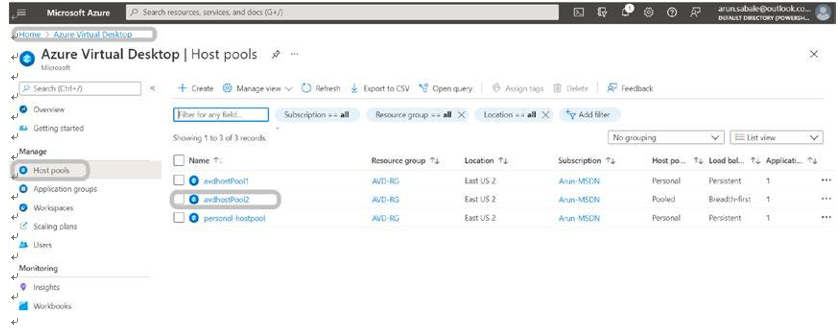
Figure 8-19. Azure Virtual Desktop, user or group assignment
\ 3.\ Click the Applications in the left pane and then click the application group name. See Figure 8-20.
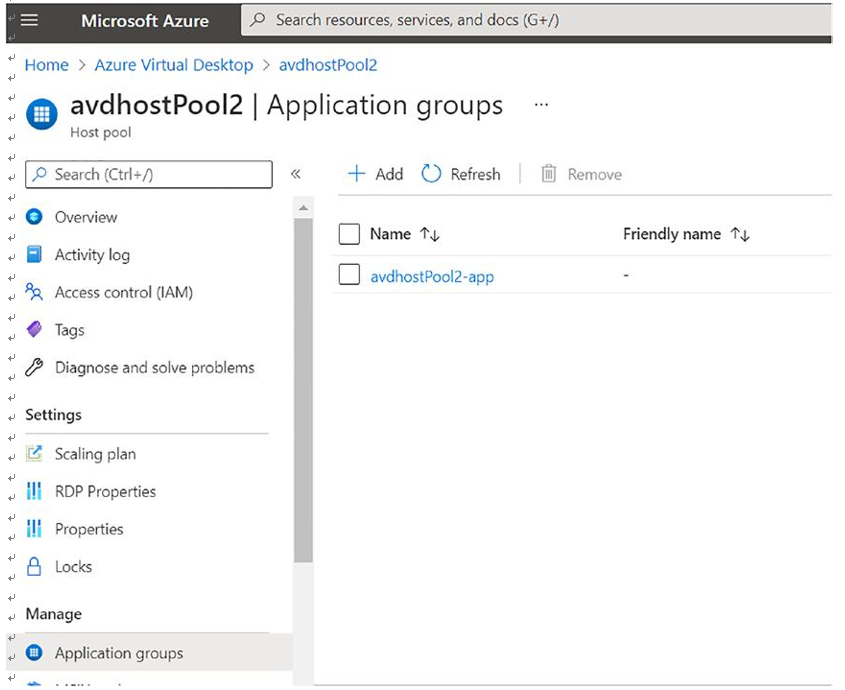
Figure 8-20. Azure Virtual Desktop, Application groups tab
\ 4.\ On the Application groups page, click Assignment and then the Add button at the top. See Figure 8-21.
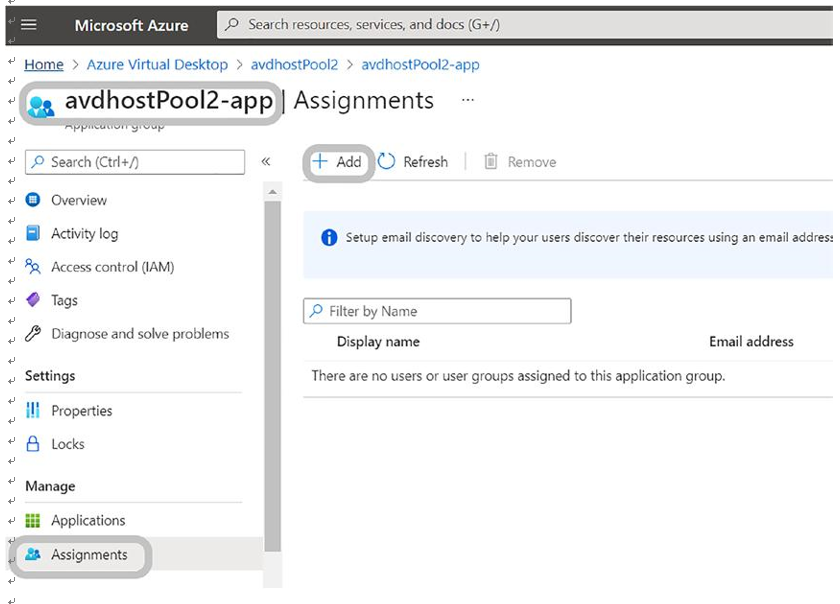
Figure 8-21. Azure Virtual Desktop, application group assignment
\ 5.\ In the Add User pop-up, you can add a single user ID or group. The user or group must be synced/present in Azure AD. Click Save to add the user or group on the host pool and then you can use the Remote Desktop client on Windows/the Web/Mac and access Azure Virtual Desktop.
Note If you are using the direct assignment type on the personal host pool, then you must assign the user to the session host in addition to the previous steps.
