Configure Registry Settings for the Cloud Cache with SMB – Implement and Manage FSLogix
Configure Registry Settings for the Cloud Cache with SMB
The cloud cache can be configured using the registry as a profile container. All the settings are applied here under the registry: HKLM\SOFTWARE\Fslogix\Profiles. Make sure you remove VHDLocation and replace it with the CCDLocation key with the format shown in Table 6-4.
The following are two different examples of using the cloud cache with a file share or blob.
Cloud Cache with File Share
Table 6-4 shows the registry key for a file share.
Table 6-4. CCDLocation Registry Key for File Share
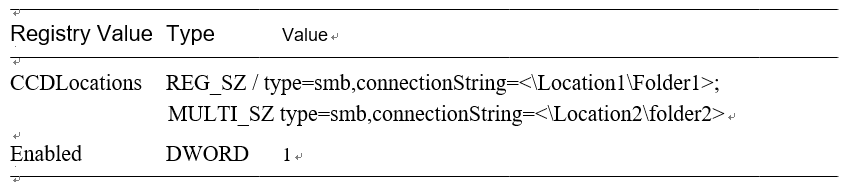
Cloud Cache with Blob
Table 6-5 shows the registry key for a file share.
Table 6-5. CCDLocation Registry Key for Blob
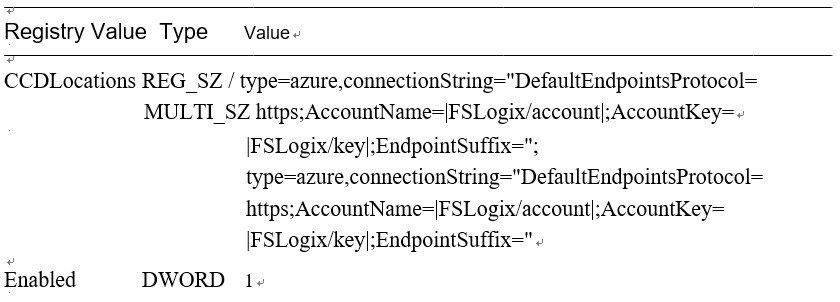
Combing a File Share and Blob for a Single Host Pool
Table 6-6 shows the registry key for a file share.
Table 6-6. CCDLocation Registry Key for Blob and File Share
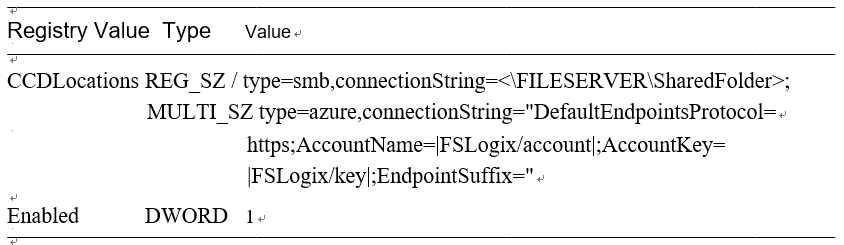
Adding a Cloud Cache Registry Key with a File Share
Here are the steps to add a cloud cache registry key with a file share:
\ 1.\ You have to get the Azure file share path from the storage account we created for the user profile before you add the registry key. You can follow the same instructions mentioned in the profile container to get the file share name.
\ 2.\ Now log in to the image VM using Bastion and the open registry with an Administrator context (Run as Administrator). Browse the registry path HKLM\SOFTWARE\Fslogix\Profiles and create both registry keys mentioned in Table 6-7. Note: If there is a VHDLocation key present, you have to delete it before adding the cloud cache key. See Figure 6-33.
Table 6-7. CCDLocation Registry Key for File Share
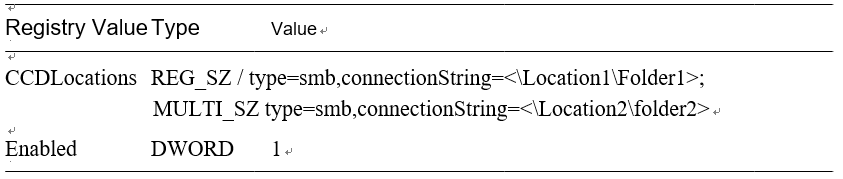
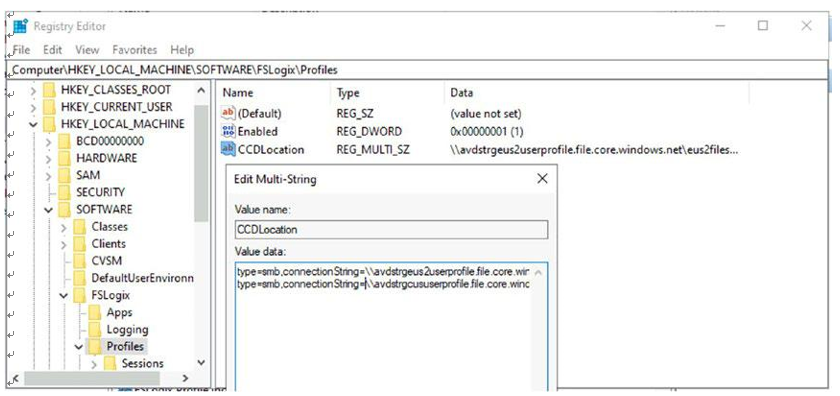
Figure 6-33. FSLogix: CCDLocation registry key
\ 3.\ Make sure that the correct user group is added in the FSLogix include group. See Figure 6-34.
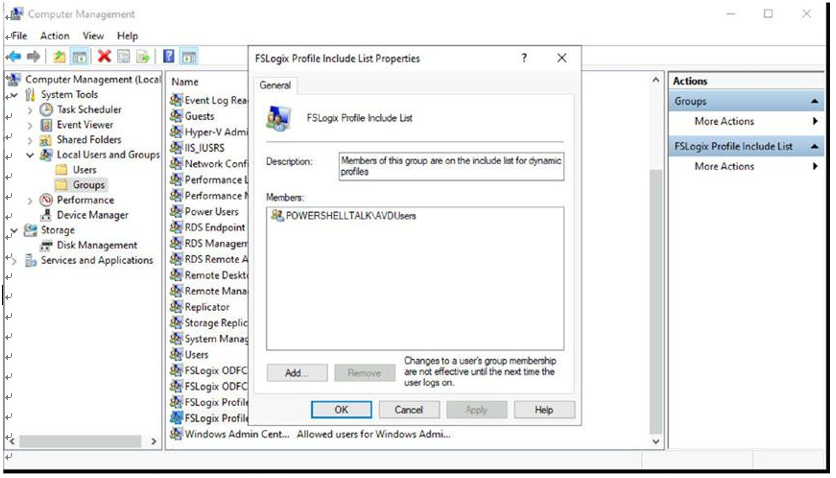
Figure 6-34. FSLogix include list
\ 4.\ Restart the VM and try to log in with the user ID, which is a member of the group added in the FSLogix include list group.
